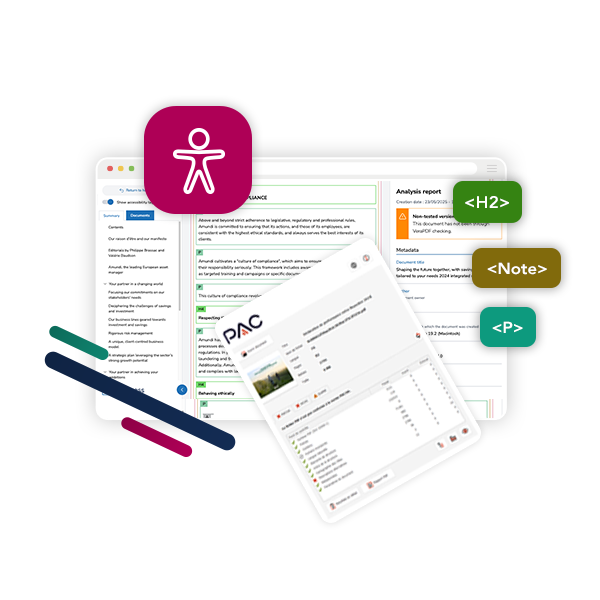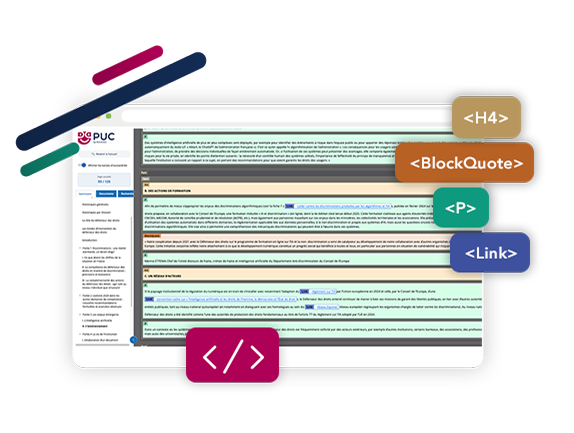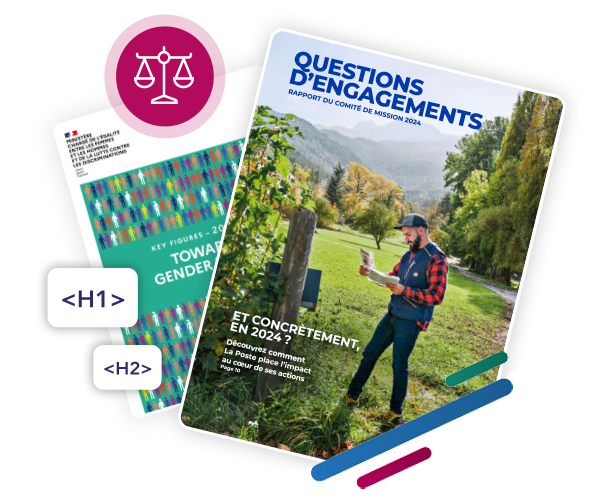PDF Usability Checker (PUC) Instantly visualise the accessibility of your PDF documents
The PDF Usability Checker (PUC) is a powerful, free web-based tool that helps assess and visually inspect the accessibility of PDF documents.
PUC goes beyond technical compliance, focusing on real-world usability for screen reader users.
Check the Accessibility of your PDF
PUC (PDF Usability Checker), an HTML rendering of the tagging.
PUC is your go‑to tool for a visual, human‑readable check of PDF structure and tag usability. It won't fix your PDF automatically, but it shines in making accessibility issues understandable and fixable, especially after a technical pass by automated checkers.
When paired with remediation (manual or AI‑powered) and a PAC validation, it boosts both compliance and actual user experience.
What Does It Do?
- Converts your PDF into an interactive HTML rendering, showcasing each accessibility tag (e.g., H1, P, LI, Table) in color-coded borders and background for clarity.
- Allows you to manually inspect te document’s tagging structure, reading order, and overall accessibility setup.
The benefits of PUC
Usability
Helps detect real-world usability issues in PDF accessibility tags like headings that are incorrectly structured or list items that don’t flow logically.
Visual debugging
Tag types are highlighted with different colors, so you can quickly isolate issues like out-of-order tags or misapplied structures .
User guidance
Through a clear HTML representation, it empowers users (even non-experts) to understand what needs fixing.
When & Why to Use It?
If a document has passed PAC or equivalent, PUC can be used to ensure the document is truly usable and not just technically compliant.
Ideal for organizations needing accessible PDFs for legal, educational, or public communication.
Especially helpful for non-technical users needing a clear, visual verification before remediation.
Do you use Adobe Auto-Tag for making
your PDF documents remediation?
Discover our comparative study
"Adobe Auto-Tag vs AxessTag AI: which solution performs better?"
Did you know?
PDF documents flood websites: market studies, financial reports, expert reports...
These documents, when not accessible, form barriers for disabled people: their assistive tools incorrectly relay or fail to relay the information, preventing access and comprehension.
According to DREES census data from 2024, 17% of the French population lives with a disability, totalling 11 million individuals affected by this issue.
Only correct tagging ensures compatibility with external assistive tools, providing access to information and autonomy for all users.
Easily visualise with PDF Scanner how many PDFs your website contains and their compliance.
Access PDF ScannerHow to use PDF Usability Checker?
Concrete examples of results achieved
Simplified verification
Tags such as headings (H1, H2, etc.), paragraphs (P), and image alt texts are easily identified through color coding based on category.
Quick error detection
Thanks to color-coded tags and a reading order that is accurately rendered, users can quickly spot necessary corrections or tagging errors.
Carousel-type document and its tagging via PDF Usability Checker

Visualisation of a carousel-type document.
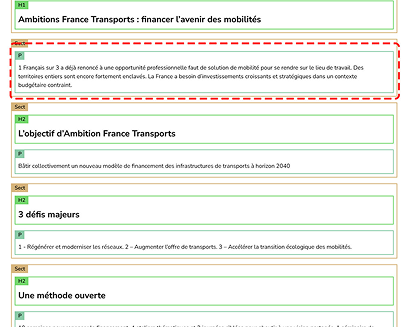
Visualisation via PDF Usability Checker of this carousel. Here, bullet lists on page 2 are identified as paragraphs (P) instead of lists (LI).
Study-type document and its tagging via PDF Usability Checker

Visualisation of the original sector-specific study document.
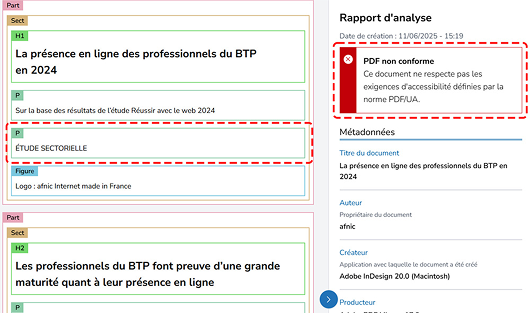
PDF Usability Checker visualisation indicates, for example, that the sector study is tagged as paragraph (P, in green) instead of heading (H2 or H3). PDF Usability Checker also offers immediate visualisation of non-compliance in red on the right.
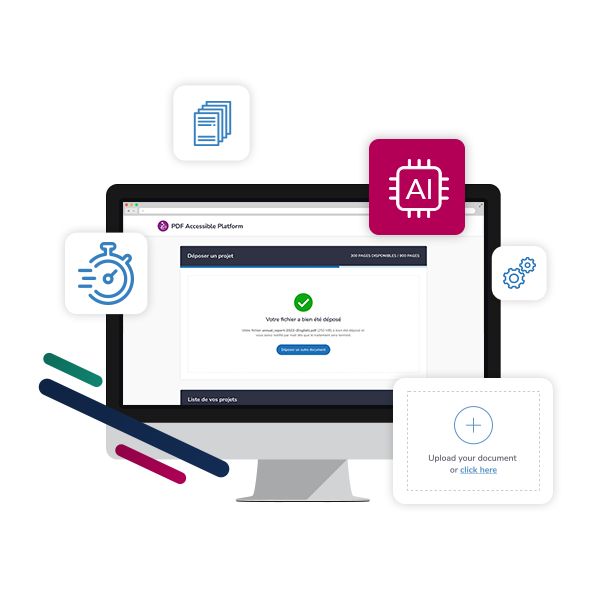
PDF Usability Checker and PDF Accessible Platform: the perfect combination
DocAxess’s flagship solution, PDF Accessible Platform, quickly and easily automates accessibility remediation of your existing PDF documents using AxessTag AI, our patented proprietary artificial intelligence.
Combine PDF Usability Checker with PDF Accessible Platform to automate accessibility remediation of your existing PDFs and benefit from a comprehensive process, from initial verification to final validation.
FAQ
Which accessibility standards are checked by PUC?
PUC helps ensure the PDF tagging meets PDF/UA and WCAG standards.
Which tags are supported?
Headings, paragraphs, lists, images, tables, table of contents, links and many other elements, whether simple or complex, are supported.
Form fields are not yet supported, but this feature is planned for a future release.
What is the difference between PAC and PUC?
PAC is an automated tool for checking the accessibility of PDF files. It requires software installation in a Windows environment.
PUC is an online tool for checking and visualizing PDF accessibility tags. It does not require any software installation, whether on Mac or Windows.
How much does PUC cost?
PUC is provided free of charge by DocAxess to enable non-experts to easily check the accessibility of PDF documents.